University of Tennessee students have a secure and unique mobile VOLink Event Pass for check-in at events, similar to a concert ticket or boarding pass. When you arrive at on-campus events, pull up your VOLink Event Pass on your mobile device and a UT staff member will scan your pass for entry.
Download your pass for your first event and you will be ready for check-in at future events!
How do students download their VOLink Event Pass?
- Sign in to VOLink using your netID and password.
- Tap the profile icon in the top right corner.
- Tap event pass. You can save your event pass to your Apple Wallet, Google Pay, or you can take a screenshot of your pass for check-in at your next event.
Click here for a video demonstration!
How can staff host an event?
Step 1: Download the Event Check-in App
Navigate to the App store on your mobile device and download the “Campus Labs Event Check-In App”
Step 2: Create an Event in VOLink
- Visit VOLink and log in using your netID and password.
- Under the My Memberships section, click on your organization.
- Click the MANAGE ORGANIZATION button in the top right corner.
- Click the menu button in the top left corner (three horizontal bars), then choose Events, or hover over the department logo on the left of the screen and click the sprocket. Then, select events.
- Click the blue CREATE EVENT button in the top right corner.
- Follow the on-screen prompts to input the event details.
- Click the blue COMPLETE EVENT SUBMISSION button.
Note: you must be listed as an officer in your organization to create events.
Step 3: Check Students Into Your Event With the App
- Visit VOLink and log in using your netID and password.
- Under the My Memberships section, click on your organization.
- Click the MANAGE ORGANIZATION button in the top right corner.
- Click the menu button in the top left corner (three horizontal bars), then choose Events.
- Click on the event you previously created.
- Copy the 7-digit alphanumeric ACCESS CODE.
- Open the Campus Labs Event Check-In App, enter the access code, and click Start Session.
- Log in with your netID and password.
- Tap the Start Scanning button.
- Hover your mobile device over the guest’s VOLink event pass until their nameappears, then tap Check-In.
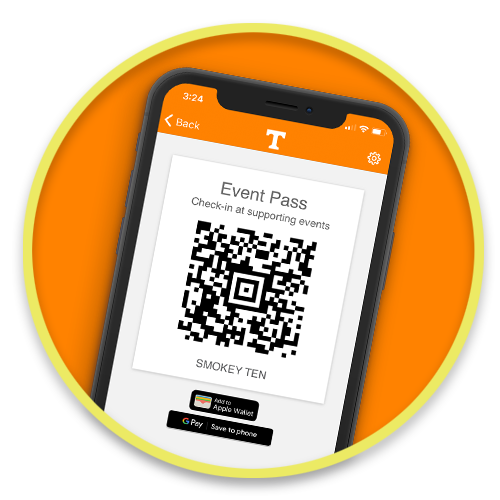
Note: you must be listed as an officer in your organization to access your event access code.
Resources
The files below are available for download to help you promote the VOLink event pass at your next event.
Download and print a 11×17 poster
Download and print a 18×24 A-frame poster
Download and print a 24×36 A-frame poster
Download Instagram story advertisement
Download Facebook & Instagram post advertisement
Download Twitter advertisement